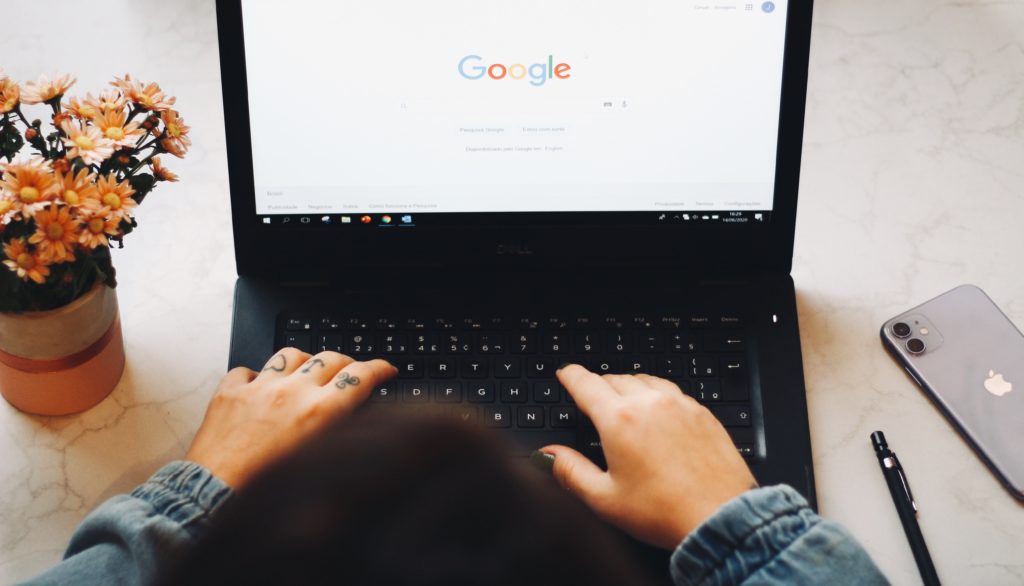Get more customers on Google without SEO or Ads
The other day, I tried searching for a local restaurant that serves those birria tacos that you keep seeing all over social media. You know, the ones that are like mini-quesadillas being dipped into a cup of broth that are sort of like a French dip sandwich, except with tacos.
Like most people, I googled it. However, to my disappointment, the closest place serving birria tacos according to Google was a few towns away – almost 45 minutes. Oh well.
In the next two months, I did end up finding two birria taco restaurants much closer to me. One of those two places still doesn’t show up on Google when you search for birria tacos.
The same situation happened when I was trying to find someone to fix the heating. Then again when I was trying to find a sandwich shop other than Subway. Yet, the one place selling sandwiches less than a football field away did not come up. The owner told me it was because they’re BBQ but their tagline even uses the word “sandwich”. I was right down the street, and yet, this place did not come up on Google as an option.
This is exactly why everyone talks about the importance of search engine optimization (SEO). A higher website rank means more visibility and digital traffic, which means more customers.
Think about it. When you need any type of business, where do you first go looking?
Just last month, over 88 percentage of internet searches in the United States were on Google. However, SEO, especially with the goal of getting on the first page can be tough for a small business. It can be a lot of work, especially if the competition has more money and more resources.
Moreover, ranking your website number one on the organic search results does not necessarily even help you get more customers from your competitors.
Let me show you what I mean. When typing “dentist” into Google, this is what you end up with…
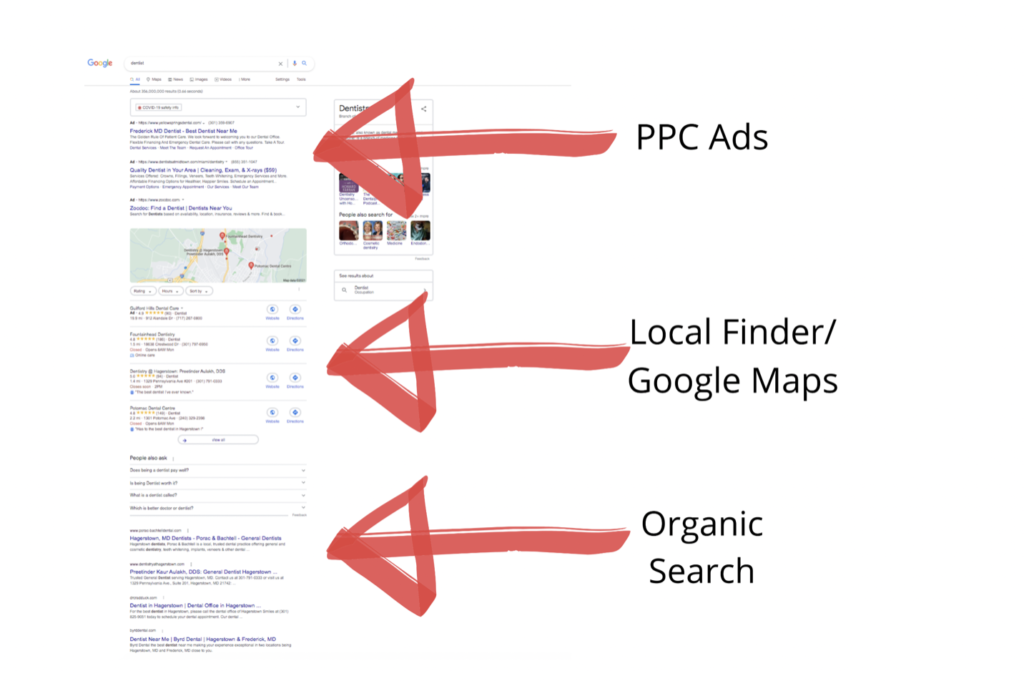
Pay per click (or PPC) ads always come first. Then, the local finder preview, which also uses Google Maps and is based on the user’s location. The top three ranked businesses from the local finder are shown, but when you click on any of them, it opens up the local finder and Google Maps. The local finder is almost like Google’s version of the yellow pages but with beefed-up business listings – reviews, content, and more, combined with Google Maps. It’s designed to give someone a lot of information about your business without even having to visit your website. 46 percent of searches on Google are seeking local information according to one study and up 72 percent of local searches are looking for a business within five miles.
This is why Google puts the local finder/map results at the top, and it’s where most local search traffic ends up being funneled through. Ranking factors for the local finder/maps are different from factors for organic search results.
When I searched for a dentist in the Hagerstown area, only one of the dentists from the first page of organic Google search results ranked in the top ten in the local finder/map results. The number one ranking dentist did not even come up.
Don’t take my word for it. Even a study by MOZ found that SEO that helps your website rank higher on the organic search results has less of an impact on your local finder results.
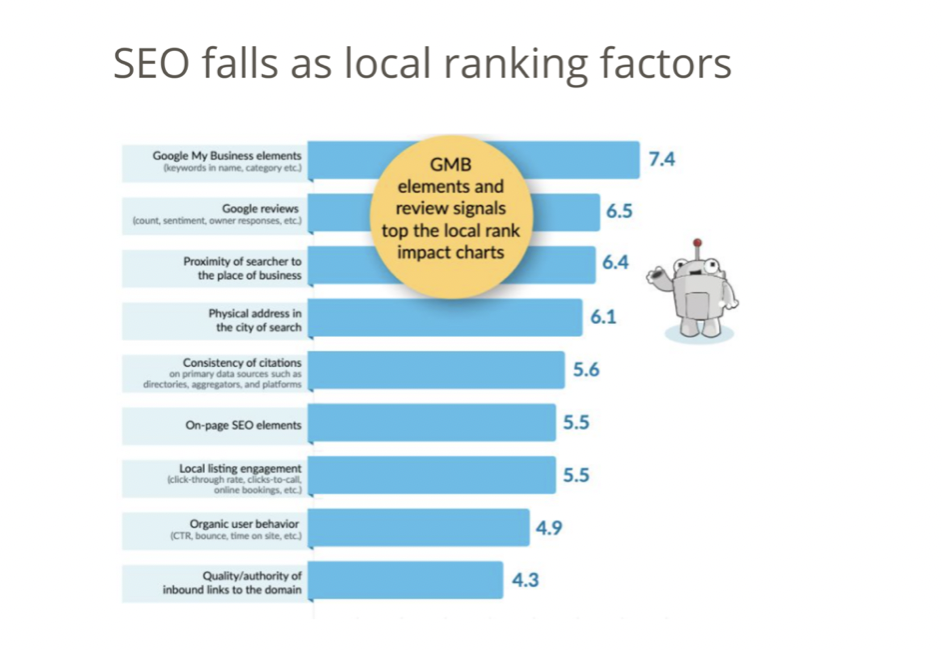
As you can see, really good SEO does not necessarily guarantee a higher ranking in the local finder results – how you manage your listing on Google through the Google My Business dashboard has much much more to do with it.
So how do you rank higher, get more views, more clicks, more phone calls, more customers and more sales without SEO?
The short answer is to “optimize and properly manage” your Google local finder/maps listing through a Google My Business account.
I’ve outlined four steps, but we’ll go over everything in depth with best practices.
Step One: Create or Claim Your Listing
Step Two: Completely Fill Out Your Profile
Step Three: Google My Business Posts.
Step Four: Reviews
Step One: Create or Claim Your Listing
If you have not already done so, you’ll need to claim your Google listing. Most businesses who have been around for a while should already have a listing to claim, especially if they have accepted a lot of physical customer traffic. You can find your listing by searching here: Google My Business. If you don’t have a listing, you can just create one. Either way, Google will need to verify that you are indeed the business owner. They do this by sending a postcard to your business address with a code.
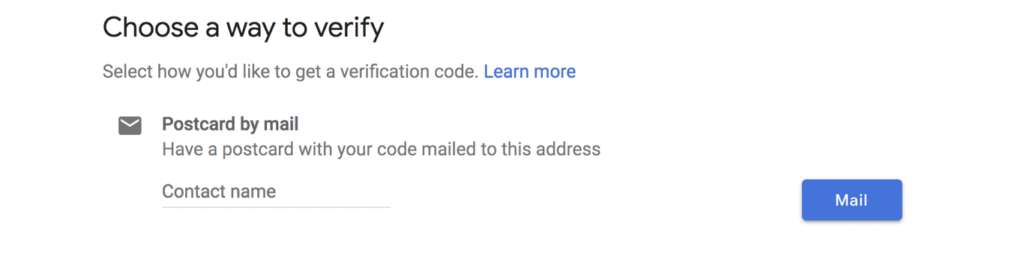
Once you receive the code and get verified, you’ll unlock the Google My Business dashboard.
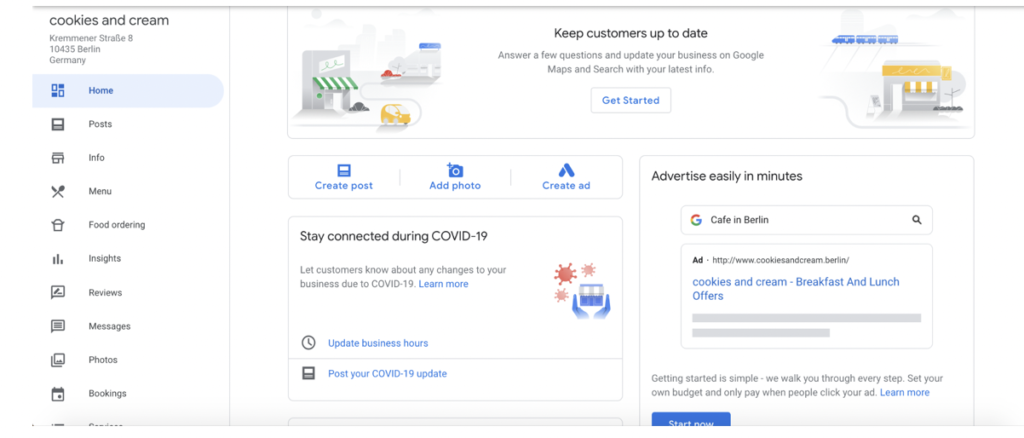
The dashboard allows you to make changes to your local finder/maps listing, respond to reviews and create Google My Business posts which we will talk about in a bit.
You also have insights that let you track listing views, clicks to your website, directions to your business and even phone calls.
The average Google business listing according to a study by Brightlocal gets 1282 views per month. They also get ten phone calls and eight directions. All of these stats are available on the Google My Business dashboard.
Your goal should be to increase these numbers.
Of course, ranking in the top three will give you the most visibility, but your goal should be to increase views, phone calls and driving directions. These are tangible improvements that you can see in as little as a few weeks inside the Google My Business dashboard.
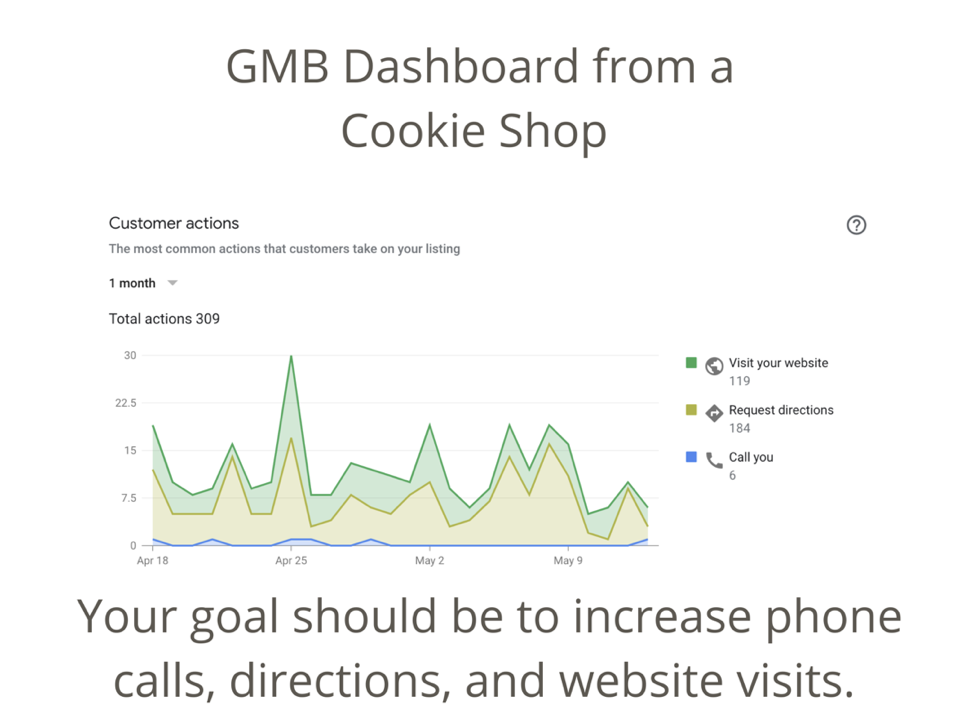
Step Two: Fill out your profile completely
Properly and keep it up to date. Google wants to give their customers and ultimately yours the most accurate information. Moreover, customers expect accurate information. Let’s go over how to fill out your profile completely with some best practice tips.
You start by clicking the info section which we will go through in this section.
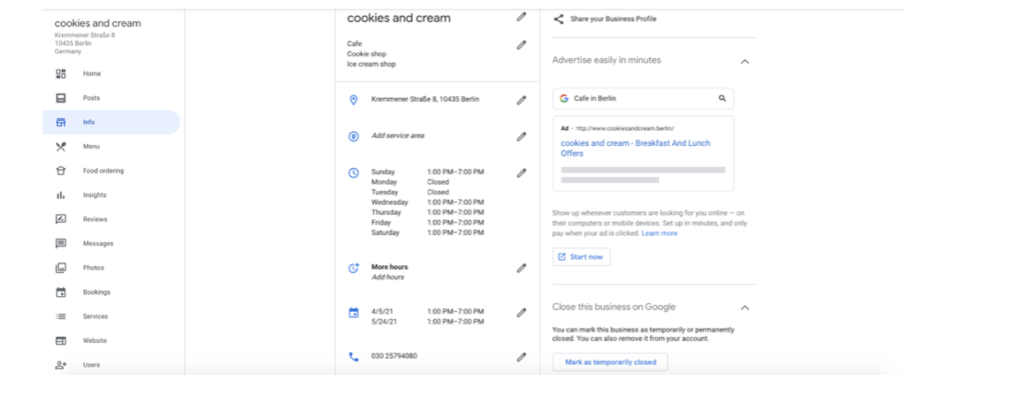
Above: Cafe that specializes in cookies and ice cream chooses three categories instead of one
One: Name, Address, Phone Number, Hours, Service area. You want to make sure this information is always accurate and up to date.
Google splits local businesses into three types.
Storefront: You have a physical storefront where your customers can visit you.
Hybrid: Service Area where you also go to customers and a Physical Storefront where they come to you.
Service: Service Area Only, no Permanent Physical StoreFront
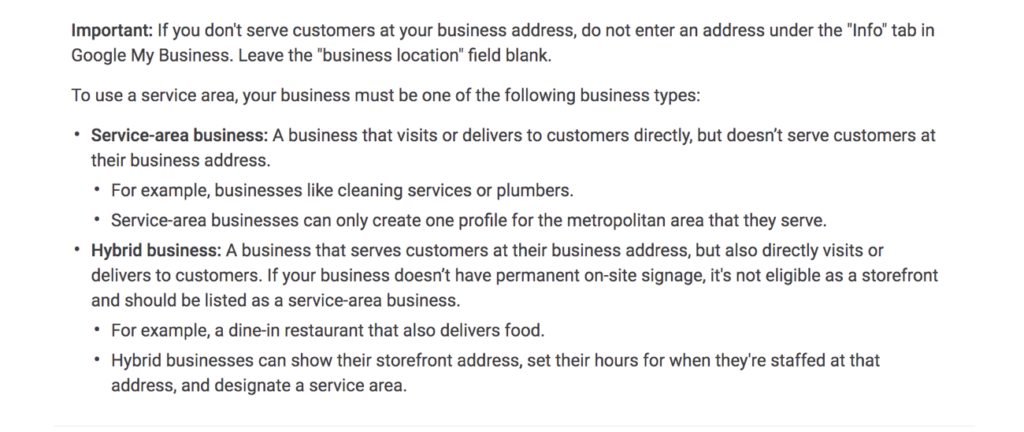
Your address should only be listed if you service or accept customers with a physical storefront.
If you do not have a physical storefront customers can visit, then you should leave the address blank and only select a service area using the map tool.
Many service or repair businesses that have their personal home addresses listed in their Google listing. This can be grounds for suspension, and Google will ask for proof that you have an actual physical storefront that accepts customers.
If you have a physical storefront location and also service customers at their homes or offices, then you should give your physical address and also select a service area.
If you have a physical storefront and you put your address down, it should be written properly and the exact same way across the entire web. For example, if your address is written as 176 Mountain View Court on your website and Ct. on your Google My Business listing, then it’s not an exact match. This means checking your Yelp, Foursquare, Twitter, etc. Even contacting anyone who’s written about you to correct address mistakes.
Two: Categories
These are the main categories that your services or product offerings fall under. You pick one primary category and you can add multiple secondary categories. Try to keep it to two additional categories at the most, picking more won’t help you unless you have content supporting it on your website. Otherwise, it might even hurt your listing. But if you need more than one category to describe your business, use it!
For example, a BBQ place serving sandwiches and has “sandwich” in their tagline should also add sandwiches as a secondary category. A fireplace shop which also has “heating and cooling repair” in their business name should also select those categories as additional categories.
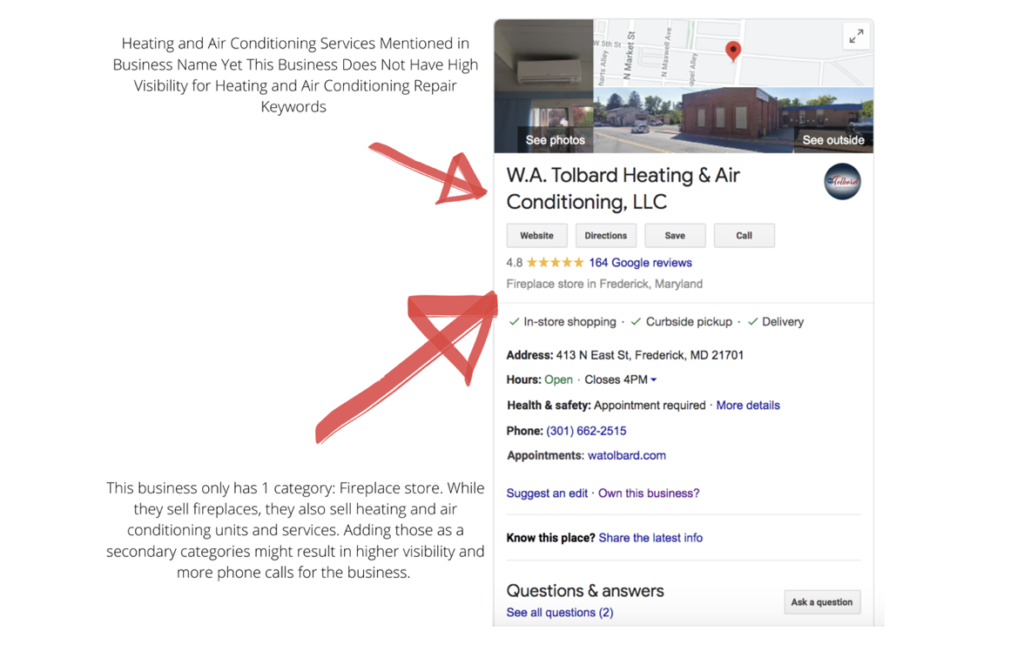
You might notice that there are some awfully similar categories and you can be faced with a lot of overlap. So how do you choose? An easy way to test the one is to see what your top ranking competitors have as their categories. Start there.
Three: Add your menu, services and products.
Scrolling further down the info section, Google lets you add detailed information on what you sell.
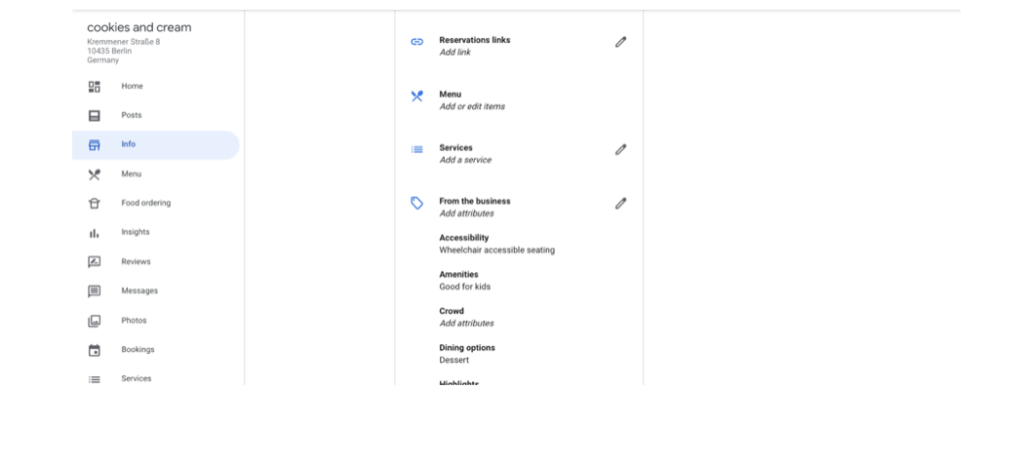
Depending on the categories you chose, you can add your menu, a list of services, or product offerings. Google wants to give its users (and your potential customers) as much information about your business as possible.
Four: Put a scheduling link or turn on the book now button.
Depending on the category you chose, you can add a scheduling link for services like a haircut or reservation link if you are a restaurant. If you look to the left of the dashboard, depending on the category you chose, you might have the option to accept bookings or reservations directly on Google. This is an additional option that is integrated with the customers’ Google calendar and reminds them of their appointment or reservation.
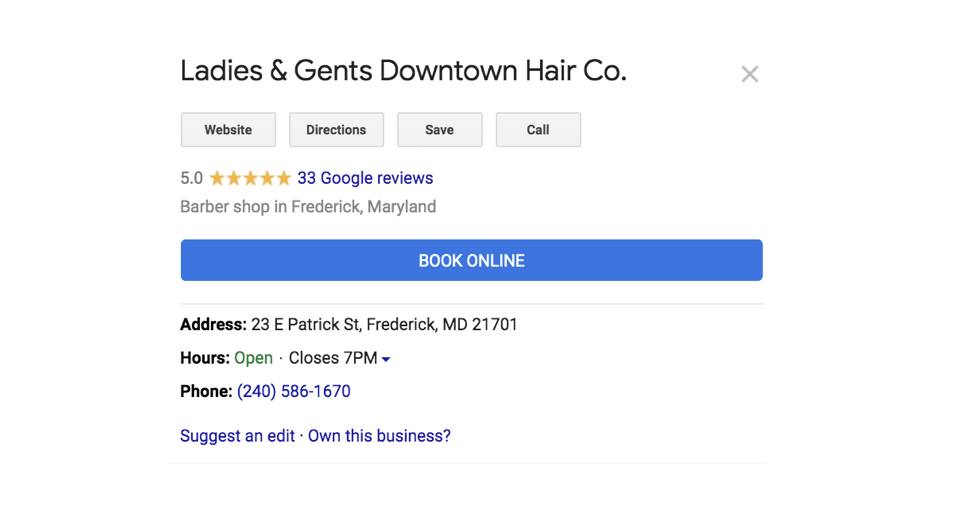
Five: Keyword optimize your description
You want to keyword optimize your description but not overdo it. Keep it natural and not bloated with as many keywords as you can cram in, that will actually hurt you.
What main keywords do your customers type in Google when looking for your core products or services? Cafes, for example, should not use “free wifi” in their description and instead use attributes, which we talk about below.
Six: Attributes
These are descriptors you can select to better describe your business. For example, you can add free wifi, good for kids, take out and delivery. Referring to the point above, add these attributes instead of cramming more keywords like “wifi” into your cafe’s description, for example.
Seven: Add your logo and upload photos of the place and staff
Google wants to give people an accurate view of your business. They want you to upload photos of your actual business – the exterior and interior, menu and staff. There are even specific sections to upload a cover photo, menu photos, and even your logo. Use them!
Eight: Turn on Direct Messaging
Google also gives you the tools to allow customers to directly message you from your Google business listing. Although, a cafe might not need this feature or you might even be thinking your phone number is simply enough.
A study found that 90 percent of business leads would rather receive a text message than a phone call. If you have a service business, for example, having users message you via text might help you close more leads, as another study shows that messaging has higher conversion rates. To unlock this feature, you need to click the messaging tab on the left side menu inside your Google My Business dashboard.
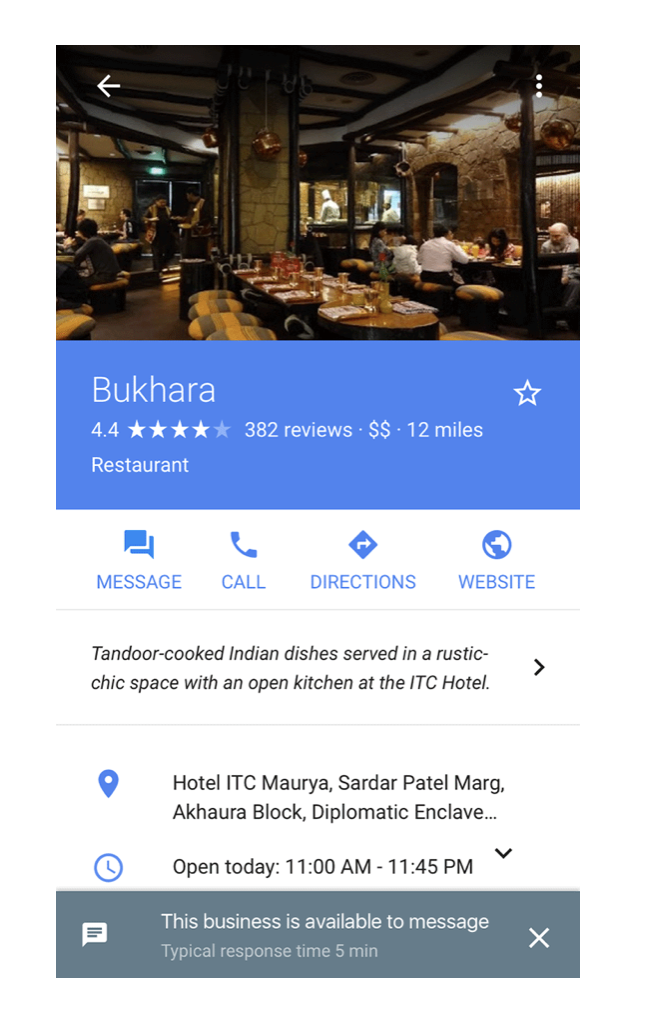
Nine: Fill out the Q&A section
The Q&A section allow people to ask questions about your business. The kicker is that anyone can answer questions regarding your business which can sometimes be a nuisance. Therefore, you should be on top of it and respond to questions as soon as possible. Although you cannot respond to questions from inside your GMB dashboard, make sure you receive alerts when questions are asked by going to settings and making sure the alerts box is checked.
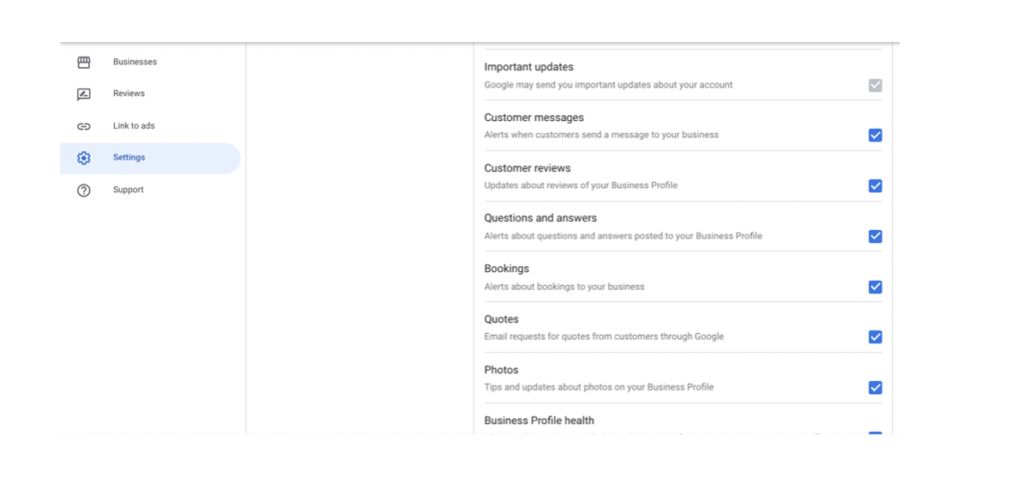
To answer questions, you must search your business using Google and view your listing as a user, signed in from the business owner’s account.
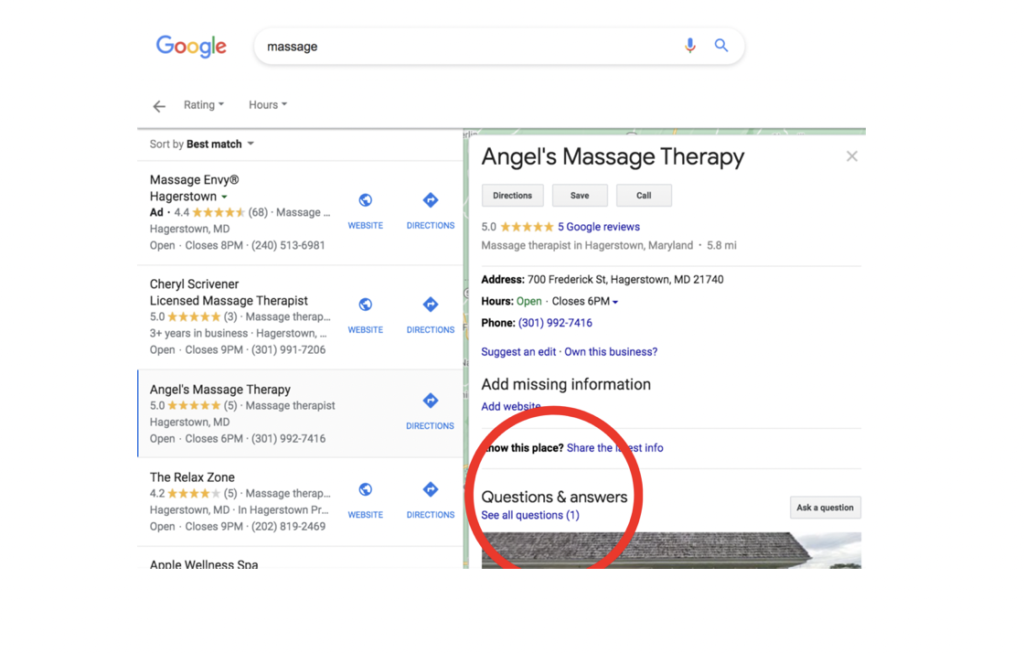
You can even ask and answer questions yourself, sort of like creating a FAQ. To answer questions, just click see all questions. And make sure you are signed in to your business owner’s account.
Step Three: Google My Business Posts
Google wants to know your business is alive and active. The more you post the better. You should strive to post at least once per week and be sure to include a photo. Google normally gives you three options for posts, but currently there are four with the Covid-19 update option.
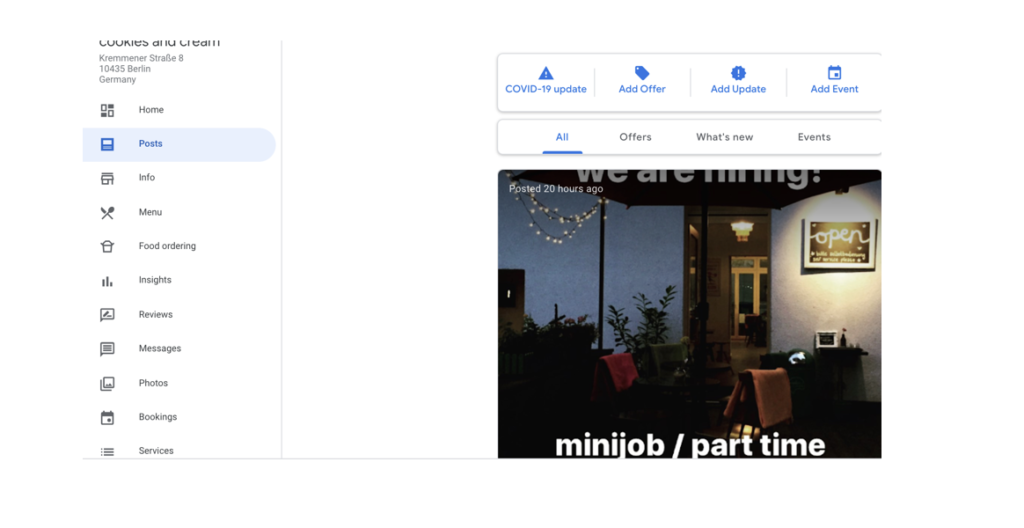
You can post an offer or any sales you might be having with a start and end time. This can be an offer to attract new customers or any specials you might be having in-store or online. You also have the choice of posting an event.
Finally, business updates are more of the general post option. Business update posts can be anything from hour changes, to season product offers, new product offerings, new projects, etc. The business update option lets you add a button with several calls to action choices which you can choose appropriately. Remember to add a photo to your post! Google loves images.
You can post videos as well. They might separate you from the competition, but they are not as important as posting photos.
Step Four: Reviews
Consistent, new reviews also help your listing. It signals to Google that people are doing business with you. Furthermore, 87 percent of customers read reviews, with 73 percent saying they only pay attention to reviews written in the last month. Getting new reviews is important if you want to stay ahead of the curve. Unlike some other platforms, Google even encourages you to ask your customers to leave reviews.
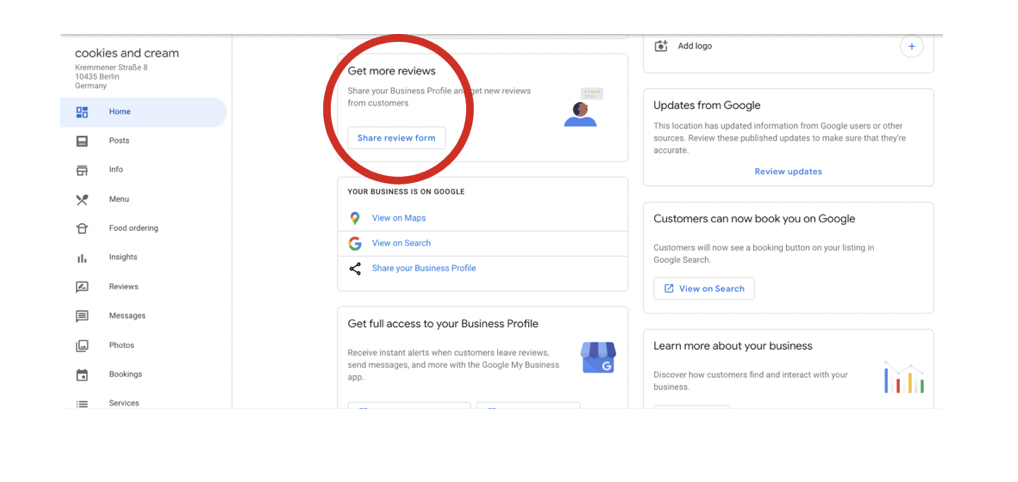
Furthermore, you should be responding to all reviews. Yes, the negative ones too. Not only does Google suggest and ask for it, 53 percent of people expect the owner to respond to negative reviews. View it as an opportunity to make things right and you’ll let other potential customers know that you care. Also, there are certain instances you can dispute the review for violating Google’s policies. For example, if you know the reviewer was never an actual customer, you have the option to dispute it as an illegitimate review.
So what now?
Like I said, your goal should be to increase engagement though phone calls, messages, driving directions and clicks. Managing your listing properly might even get you in the coveted three-pack, beating out the competition who’s obviously spent money on SEO. If they also do a decent job at managing their Google My Business listing, then they are also doing more things right.
If you end up getting some SEO work done, make sure Google My Business and Google Map / Local Finder Rankings are part of the strategy.
 Haider Raja is a digital marketing strategist who’s helped European-based startups selling everything from high-end men’s fashion to peanut butter or women’s hair care, grow their revenue and presence online. After helping a few local cafes during the Covid Pandemic and moving back from abroad, Haider started Conversational Studio, a full-service digital marketing agency for local businesses. Connect with Haider on Linkedin
Haider Raja is a digital marketing strategist who’s helped European-based startups selling everything from high-end men’s fashion to peanut butter or women’s hair care, grow their revenue and presence online. After helping a few local cafes during the Covid Pandemic and moving back from abroad, Haider started Conversational Studio, a full-service digital marketing agency for local businesses. Connect with Haider on Linkedin
Frederick Chamber Insights is a news outlet of the Frederick County Chamber of Commerce. For more information about membership, programs and initiatives, please visit our website.
Member events featured here are taken directly from our member calendar. To be sure your events are included, please submit them into the calendar at least 10 days before the event day.